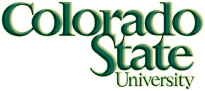
The purpose of this assignment is to teach you how to perform a basic operating system installation. The task is to install the Xubuntu distribution of Linux, using the systems in the COMSC 315 lab. Why Xubuntu? Because it’s different from the Fedora systems that you’ve been using all along here at CSU.
Labeled DVD installation discs are provided in the lab. Do not remove disks from the lab—you can download Xubuntu for free yourself.
Follow the Configuration information regarding usernames, networking infomation, etc. Otherwise, use default or automatic configurations when asked by the installation process. (If you have more confidence in what you are doing, feel free to experiment with configuration, as long as you produce a working system.)
Create a plain text document with your notes on the installation process. You will need this, later, to re-install the OS when something goes wrong. Don’t save it on this computer—save it on your CS account on another CS Department computer.
Include the choices that you made during installation, problems that you have during the lab, as well as the solutions you find to your problems, along with your results. A lab usually involves completing a set of tasks or experiments or a procedure with several steps. These experiments or tasks may not always proceed correctly. Writing down what goes wrong and what goes right is part of the learning process.
shutdown -h 0
as super user (root).
/home.
/tmp) if you wish.
/
ct320 account,
as specified in Configuration.
root.
Did anyone set the password for root? If not, do so.
reboot command. Turning systems off
without using a reboot/shutdown/halt command can leave the
machine in a bad state.
Your software came from a DVD, and is therefore out of date. There could be security problems with the software on the DVD that have since been fixed! Get the latest software via the network:
sudo apt-get update
sudo apt-get upgrade
Using the man command, understand what you just did.
What’s the difference between update and upgrade?
In a terminal window, install the following software packages, using
sudo apt-get install packagename:
cifs-utils
gedit
iotop
nmap
perl-doc
sshfs
ubuntu-restricted-extras
unetbootin
vim-gtk
Can you do it with a single command?
Remove these packages, using sudo apt-get purge packagename:
"^blue"
whoopsie
Demonstrate to the TA that your system works. You might want to try these before summoning the TA:
df -h
ssh your-username@acushla.cs.colostate.edu id
gvim /etc/resolv.conf
Turn off your system using the halt command.
If the system refuses to power off, then hold in the power button. This is rude, so only do it if necessary.
|
Modified: 2017-08-24T07:13 User: Guest Check: HTML CSSEdit History Source |
Apply to CSU |
Contact CSU |
Disclaimer |
Equal Opportunity Colorado State University, Fort Collins, CO 80523 USA © 2015 Colorado State University |

|