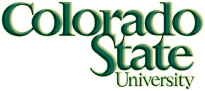Connecting to C.S. Department Computers
What’s my username?
You have a unique “username”, or “login name”, which identifies you to
the computer. You don’t get to make one up—somebody created one for
you. It’s the same as your eID. Mine is
“applin”. Yours isn’t.
What’s my password?
Your password is your CSU ID. It’s a nine-digit number starting with 8,
with no dashes or other punctuation. You should change it. If you’ve
taken a Computer Science class recently, you may still have a login left
over from that class. If so, your password will still be whatever it
was from that class. If you’ve forgotten your password, let me know,
and we’ll get it reset to your CSU ID.
Both Must be Right
When you log in, both the username and the password have to be
right. If you get the username wrong, it doesn’t tell you “bad
username”—it still asks you for a password. Honest! This is a
security thing, so a bad guy can’t easily find out what usernames are
valid.
What computer do I use?
You don’t have to use the same computer every time.
Your files are magically on all of the CS Department computers at once.
How do I actually get to one of these computers?
- Computer Lab
-
The simplest way is to walk to the Linux Lab in the first floor of
the Computer Science building. It’s a room full of
computers—sit down and log into one. You need a
RamCard keycard to get into this
room.
- Connecting from a home computer
-
You may connect to one of the CS Department Linux computers from your
home computer, and do your work from home. However, it is your
responsibility to get your homework done. If your internet connection
fails, or if your home computer breaks, that’s your problem—you have
to walk to the Linux Lab in the Computer Science building,
as described above.
You need to do your homework on one of the
Computer Science Department computers.
From that list, select a machine where its OS is Linux or Linux(64),
and its USE is general.
Don’t pick the first computer in the list, because everybody is going
to pick that one. Pick one whose name has some meaning to you.
When you refer to a computer from that list, you must use its
full name. For example, if the computer’s name is
salem,
you must refer to it as salem.cs.colostate.edu.
How do I log in?
It seems to change every semester, but it’ll be something like this:
- Walk up to an unused computer, and wiggle the mouse.
- Press the escape key until you see a list of names (possibly empty).
- Scroll down until you see the phrase “Not listed?”.
- Click on “Not listed?”.
- There will be a box in the middle of the screen.
- Type your username, all small letters, followed by the Enter key.
- Another box will appear.
- Click the gear, select “Xfce Session”.
- Click the mouse on the password box.
- Type your password, followed by the Enter key.
- If a box appears that says “Welcome to the first start of the panel”,
select “use default config”.
- You should be logged in.
How do I create a shell (terminal) window?
- Click the terminal icon (a black box with
$_ in it)
in the panel at the bottom of the screen
or use the Application Menu in the upper-left corner.
To get rid of the shell window:
- Type
exit or click the × in the upper-right corner of the window.
How do I get a browser?
- Click the globe icon icon in the panel at the bottom of the screen
or use the Application Menu in the upper-left corner.
How do I log out?
- Click on your name in the upper-right corner.
- Click on “Log Out”.
- A box will appear in the center of screen. Click on “Log Out” again.
Changing your password
Once you log in, you should change your password using the passwd
command. Get a terminal window, then change your password like this:
passwd