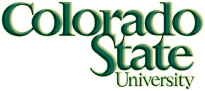Recitation 3 (R3)
CT 320: Network and Systems Administration
Group Project
Operating System Installation
The purpose of this assignment is to teach you how to perform a basic
operating system installation. The task is to install the Fedora 17
distribution of Linux, using the systems in the COMSC 315 lab. Labeled
DVD discs are provided in the lab. Please do not remove disks from the
lab! Use default or automatic configurations when asked by the
installation process. (If you have more confidence in what you are
doing, feel free to experiment with configuration, as long as you
produce a working system.) Later in the semester, at least one
additional lab will require you to update the Linux installation to add
more networking and security options.
Part 1 – Installation
- As with any engineering process, you must keep a clear record of the
outcome of all your experiments, in order to later justify your
results. You will be doing a number of tasks for this lab, and you
need to be able to keep track of the results generated by different
commands, data, machines, and other parameters.
- Keeping a journal or log as you proceed with the lab is required.
Please include all the problems that you have during the lab, as well
as the solutions you find to your problems, along with your results.
You may journal on paper, but the results need to be typed into
LibreOffice Writer upon completion. This document will be maintained
and added to over the semester, so make sure and keep a copy on your
own laptop.
- A lab usually involves completing a set of tasks or experiments or a
procedure with several steps. These experiments or tasks may not
always proceed correctly. Writing down what goes wrong and what goes
right is part of the learning process.
- Sit down at the machine belonging to your group. The installation will
clean out the hard drive, this should not be a problem at this time,
since we have copies of the scripts written for the previous
recitations.
- Shutdown the system using
shutdown -h 0 as super user. Once the
system is off, figure out how to get into BIOS and make sure the DVD
is the first device in the boot path. Turn off the system, then insert
the DVD into the optical drive and turn the system on again. The
machine should boot from the DVD. If the system is off and you cannot
insert the DVD, turn the machine on and repeat. NOTE: The remaining
instructions were developed for an older version of Fedora. You should
expect there to be some differences. Please note all changes from
these instructions in your log.
- If asked, use the graphics mode of installation; this should be the
default mode. However, if this gives you problems, you may revert to
the text mode.
- You should click on the English language, as well as the US keyboard.
The installation media is DVD. You do not have to choose to test the
media; we have already tested for you.
- After probing the hardware to verify the machine environment, the
Anaconda installation process should take over, in a graphical mode.
There should be a help page in the left frame. The type of
installation should be workstation.
- You may be asked to supply a loader password. You will also need to
choose a boot loader. Grub is the default, which we will discuss this
in class this week.
- Next come questions about partitioning or breaking up the hard drive
into assigned partitions. Use automatic partitioning and record the
resulting partitions.
- Choose to purge all previous partitions to assure that your machine is
a clean slate. If you were doing a real installation, you would backup
any important files existing on your machine before you installed
Linux.
- Choose to customize software now. The installation process is ready to
read and install all the many software packages that go with Linux.
Choose the default installation, then customize it to add more
software as you desire. We will have a discussion during the lab about
which additional packages to install. Reading and installing these
packages is what takes most of the time for installing Linux.
- Specifically pick SSH, HTTP, FTP, and SMTP as permitted applications.
Record other optional network components.
- Use the default network configuration of DHCP client, this is done
automatically by the installer. NOTE: Systems in COMSC 315 are not
connected to the Internet. This has been done on purpose. Do not
connect at this time, but we will shortly.
- Pick out Denver or another city in the Mountain time zone on the world
map in order to set the time on the machine.
- Choose and enter a password for the root account on the machine. Use
the same password as the systems had previously.
- Finally, the installation process posts the finish setup page.
- When asked, go ahead and click on reboot to restart the machine. You
can ignore the error message about Internet not being connected to the
system.
- Supply a username and password for the ct320 account, same ones as
used previously in the lab.
- Try to login using the username you just created. Make sure that the
Linux system seems to work as expected. If you find problems, enter
them in your log.
- What is the default browser in your installation? Does it work? If
not, why not?
- Logout and try to login again, this time as root.
- When you are done testing that your Linux installation works, shut
down the machine by using the
reboot command. Turning systems off
without using a reboot/shutdown/halt command can leave the
machine in a bad state.
- When the system reboots, investigate the startup process and find
which services (daemons) have been started. You can use
ps -ef
to determine what is running. Now find out how how these
services (daemons) are launched by the systemd initialization process.
You may need to browse the Internet with your laptop to answer this
question. Record the results.
Part 2 – Documentation
Create a LibreOffice Writer document with your notes on the installation
and process and startup scripts. This document is part of the the
ongoing lab notebook you must keep for the class, and it will be graded
as part of Assignment 4. The operating system installation will be the
first section, and the startup process will be the second section in the
document. For group exercises, every member in the group can share the
writing for the section. For individual exercises, each student must
make their own section. Make sure the title page has a comment block
with your personal information, as follows:
# Students: Student 1, Student 2, ...
# Ids: 8xx-xx-xxxx, 8xx-xx-xxxx, ...
# Class: CT320
# Date: YYYY-MM-DD
Part 3 – Checkin
The checkin for this recitation will be added to Assignment 4, so save
your notes and documents from the lab. There will not be a drop box on
RamCT for this recitation.
Part 4 – Work on assignment
You may now work on the Assignment 3, which is due this weekend.